Finding lost files on your computer
Categories: Howtos Information Instruction Office 365
The other day I lost a file. A very important file that I suddenly had to have and I had no idea where I saved it. I am a little embarrassed to admit that, however it happens to all of us at some point. After several minutes of frantically searching for it, I was finally able to find it. Here are a couple of the different ways I searched my computer that you may find useful.
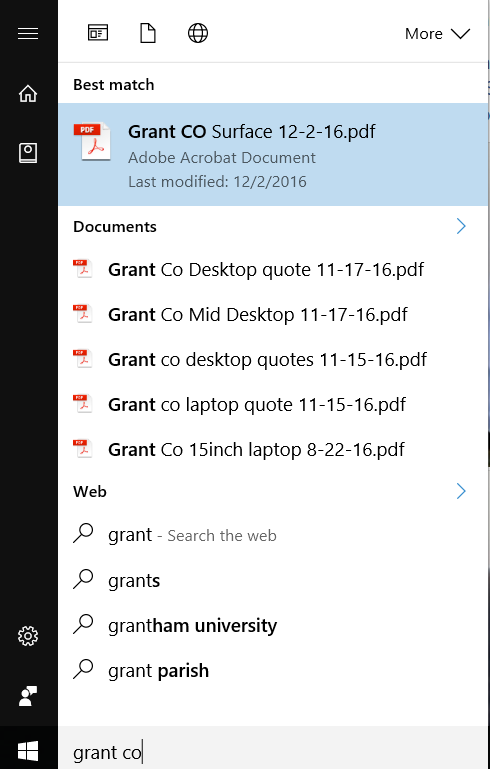
- Use the Windows Start Menu search to locate missing file. Simply click in the “Ask me anything” area and type in what you are looking for. You can search for the specific title of the document or you can search for some specific piece of information within the document. If you do not see the specific document you are looking for in the results, you can click on the header to look at the relating results. In the following image, you can click on Documents. This will display an even longer list of documents that can contain your needed document.
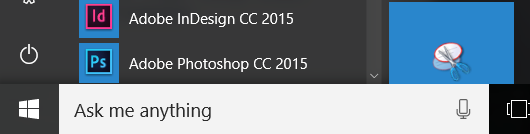
- When you are browsing a specific folder or set of folders, there is a built in search which can be used to find specific files. This useful tool will search the folder you are currently in and any sub-folders for the information you are looking for.
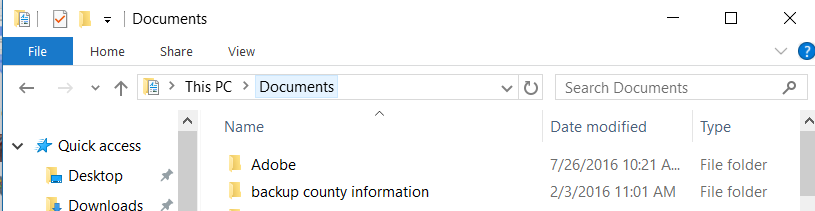
Also when you search for something, it will bring up a special ribbon toolbar with additional search tools. These tools allow you to narrow down the results by file type, date modified, file location, and several other options.
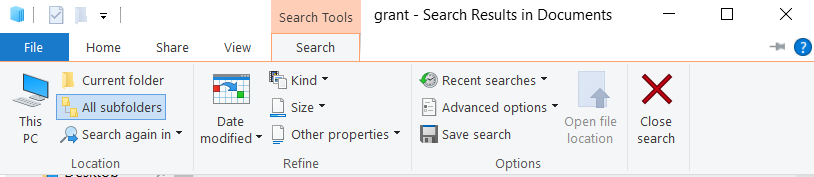
Look in the last program that you opened the file with. If you remember which program you opened the file in, there is a good chance the file is listed in the Recent files list. For instance, if you are looking for a PowerPoint presentation, it should show it in a similar list as the image below.
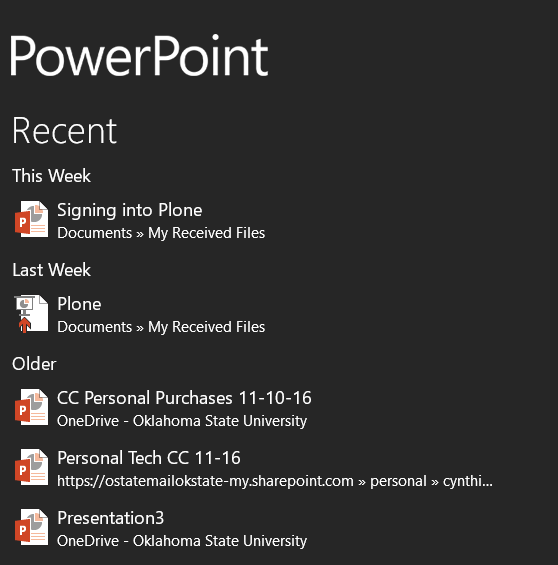
While being organized can be extremely useful, even the most organized people have lost files before. Take a deep breath and keep searching, most likely you will find it. Also remember that if you have a backup system in place, it could be possible to recover the file from your backup. Finally, remember that you can call your support specialist if you need assistance.