Windows 10- Adjusting to the New Operating System
A little over a year ago, Microsoft released their new operating system, Windows 10. Since then millions of people have adopted it as their operating system. I began using it and after a short trial period, started deploying it on new computers in April. Overall, I’ve been very satisfied with the new operating system and have found most of my users that have upgraded to be as well. Users have found the transition to Windows 10 fairly smooth and I’ve received only a few calls for assistance. Below I have highlighted a few of the issues and fixes.
Some users have found the icons on the desktop to be too small or large. This can be adjusted by simply holding down the CTRL button on your computer and scrolling up and down with the roller on your mouse just like adjusting the text size in a browser or document. This is a great feature with someone who would like to adjust their icons without changing their display settings from the Control Panel.
Another common issue I have found is the default printer changes when the user choses another printer. In Windows 10, the default printer is changed to the last used printer instead of maintaining a constant default option. This can be changed from the device settings. Scroll down in the ‘Printers and scanners’ menu and make sure the radio button under “Let Windows manage my default printer” is switched ‘Off’.
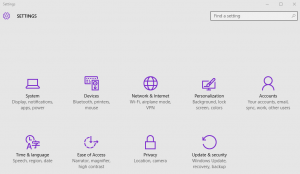
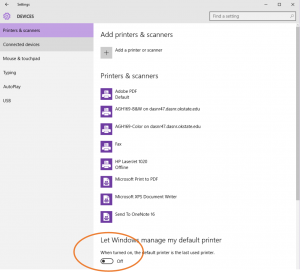
A feature I wanted disabled on my computer was the quick access view when opening the file explorer. This removed all the ‘recent items’ and changed the view to “This PC”. I personally find this option to have less clutter.
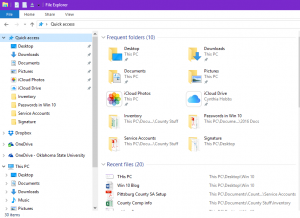
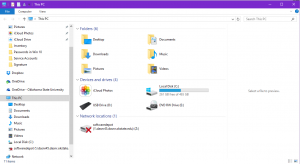
Overall, Windows 10 is a nice upgrade with some great new features. The changes I’ve listed can make Windows 10 even better than it already is. If you are interested in upgrading your work computer to Windows 10, contact your Support Specialist.
Windows 10 Anniversary update
For those who thought “Windows 10 is here and there would be no more changes for a while,” guess what? Microsoft is releasing an update that will change the appearance and some of the functions of Windows 10. Now this may be shocking news, however, it should be a pretty easy transition to the newer version of Windows 10. Let’s look at a few of the specific changes you will see in the new version of Windows 10.
- Start Menu. The start menu has been changed to a more minimalist design. Microsoft resized the buttons on the left side of the menu so that they can include the All Apps menu into the main start menu. You no longer need to select start and then all apps, you can simply click start and scroll through the list of applications.
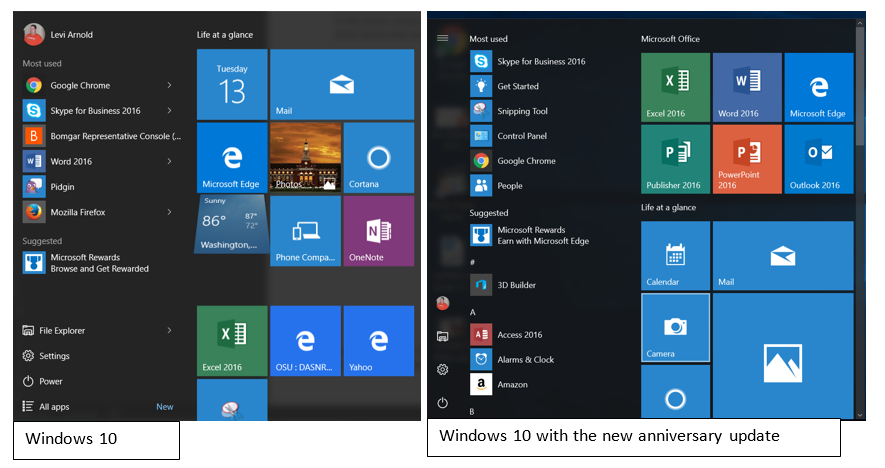
- Task bar. The task bar has been re-organized and has a couple of new features. “Windows Ink Workspace” is a new feature that gives several new options for working with styluses.

- Windows Defender. Defender, which is the default antivirus program we are using, has been retooled so that is can defend against additional threats.
- Microsoft Edge. Microsoft edge has been updated to be more useful. A few of the new changes include: Paste and Go option when inserting a website address, drag and drop to cloud storage folders, click to play Flash videos (no longer auto play,) and improved organization of bookmark and favorites.
These are just a few of the changes that are coming to Windows 10. We should also be prepared for additional changes to Windows 10 in the near future. Microsoft has implemented a new update system for Windows operating system that handles how new versions will be released. Instead of having large changes every few years like we have been used to in the past, Microsoft will be releasing smaller changes more often. This means that we should be prepared for more changes, like these updates. On the plus side, they are making changes that can be very useful and make our day to day operations easier. Please let your DASNR IT Support Specialist know if you have any questions.