Securing Your Data
Categories: Best Practices Cyber Security Awareness Month Security
This is Cyber Security Month and the topic of many of our articles you’ll read throughout October will outline tools and techniques to protect against malicious programs and users. What are they after – what is their purpose? In addition to a user’s digital identity and the physical network infrastructure, the $150.4 billion a year Cyber Security industry protects a user’s data. In this article, I plan to highlight the need for a data backup plan and provide information about potential plans you can use at work and at home.
The necessity of a data backup plan was part of a conversation that began from a recent email request for tech support:

Hi Mike,
The computer our student workers use for our departmental website, newsletter, etc. is having issues booting up.
Since we are anxious for the newsletter to be released, do you mind
having a look at it at your earliest convenience?
– Thanks
NOTE: When Computer Support Specialists in DASNR IT receive a message stating that a computer is having issues booting up, our thoughts don’t focus just on the computer itself but the data on the computer.
To underscore the need for a data backup:
- How would you replace data on your drive(s) should it become unavailable?
- Do you have data that is, truly, irreplaceable?
Data backup solutions for OSU employees
Now that we have established the need to keep your data safe, what options do we have available at OSU?
According to OSU IT’s website, employees have access to two sources of file storage, OneDrive and network file storage (“Home” drive aka H: Drive). Both options provide storage space that is backed up which allows for data to be restored (within certain parameters) should the need arise.
- OneDrive is a feature of Microsoft® Office 365™, and the network file storage provide drive space for personal documents. Employees get one terabyte (1 TB) of file storage space in OneDrive, as a part of their Office 365 subscription. This is online cloud storage and can be accessed from a multitude of devices: Windows PCs, Macs, via the web, and from a smart phones or tablets devices. To access OneDrive on Windows, open File Explorer and locate OneDrive on the file list located on the left pane. You will need to sign in using your O-Key account. To access OneDrive on Mac, download the OneDrive app from the App Store. Once downloaded, sign into the app to view OneDrive in Finder. To access on a smart phone or tablet download the OneDrive app. Once the app is downloaded, sign in to view your files. For iOS, download from the App Store. For Android, download from the Google Play Store. To access OneDrive via the web, go to cowboymail.okstate.edu, click the App launcher in the top left, and select “OneDrive”. To learn more about OneDrive and its functions, you can check out the blog post created by Bronson Lewis, Extension Support Specialist, DASNR IT, titled “Sync Files with OneDrive in Windows”.
- Employees get 500 MB of personal network drive space, referred to as your “Home Drive.” You can access it from an office computer or, when off campus, through OSU’s Virtual Private Network (VPN). When on campus, the Home Drive can be accessed through File Explorer (Windows) or Finder (Mac). Look for the home drive folder. If you’re not on campus, connect using the OSU VPN. After connecting to the VPN, you will be able to view through File Explorer (Windows) or Finder (Mac). View accessing instructions
Alternative Recommended Solutions
Another solution for backing up your data is a service named iDrive. iDrive has been recommended by Extension Computer Support Specialists for some time now and can offer data backup solutions for users who are not on campus and want to have the security of an online backup. Apart from their competitive pricing, iDrive has many features that help to make it a good, overall backup solution for any type of user, including:
- Continuous Data Protection (CDP) – automatically backs up changes made to files
- Support for Windows, OS X, Android, iOS, and various NAS devices
- Snapshots – restore data to a specific point in time
- IDrive Express – a two-way physical shipment service for faster backups and restores
- Sync – IDrive links all of your devices so whenever a file is updated, it is available on all linked devices
- Share files with anyone
- Ability to back up to local drives
Please note that while iDrive does have a “free” option, most of their support does come with a yearly service fee.
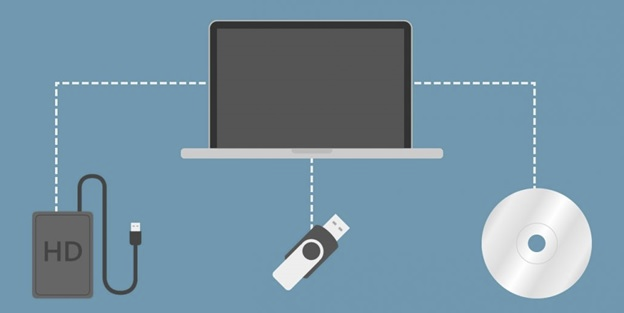
Offline backups
These are great options, but what about those times where you can’t get on the network or internet to access your files? We can follow the example of the client I mentioned earlier – and use an external hard drive. Not all external storage options are created equal. Aside from price, drives vary in speed, portability and storage. Choosing the perfect external drive is best settled by answering one simple question: How does this external drive compare to available network backup solutions (mentioned earlier in this article)? If you need help answering this question or are confused by the options, discuss your situation with a Computer Specialist in DASNR IT or your departmental IT Specialist. More options are available from the links provided below too.
Just do it!
Keeping your data properly archived adds a layer of protection to your sensitive files from malicious activity and it allows for recovery in the event of equipment failure. If you have not initiated a data backup plan, just do it!
Resource URLs
- OSU Online Storage: https://it.okstate.edu/services/online-file-storage-employees/index.html
- PCMag: https://www.pcmag.com/picks/the-best-external-hard-drives
- iDrive: https://www.idrive.com/