Trumba – Changing the Time Zone Setting
Categories: Trumba Uncategorized
OSU’s default setting for Trumba events is Pacific Time. Until OSU Communications (who manages OSU’s license) can resolve this default setting for all OSU employees, each user must change this setting. Once changed, it will become the default for all your events.
When completing the event submission form for Trumba, if your time zone setting is “Pacific Time (US & Canada)” update the time zone by following these steps:
(1) Browse to the Trumba events portal at https://eventactions.com/eventactions/okstate-extension-county#/mysubmissions
(2) In the top left corner click on the “O-Key” sign-in link:
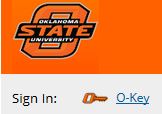
(3) After you have logged into the site with your OSU email address and password, click on the menu option in the top right corner then choose “Settings”:
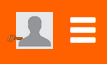
(4) In the “Time Zone” field, choose “Central Time” from the drop down menu:

(5) Save your update!
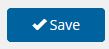
(6) Click on the menu option and log out. You are done!