OSU Mailbox Conversion
Categories: Office 365
During the weekend of November 7th, the mailboxes for those in DASNR Administration, the administrative support units, and off campus Extension offices will be migrated from Exchange to Office 365. This migration will NOT affect your desktop Office applications – Outlook, Word, Excel, Powerpoint, etc. This past weekend, the mailboxes for staff in DASNR IT were migrated. The migration was smooth and we encountered very few glitches. The following guide will outline the few steps you will need to make after the migration. If you have questions or need help, please contact your DASNR Support Specialist.
Accessing your mailbox after the conversion with Outlook
As users of Outlook, the conversion process is very simple. You can continue to use Outlook during the migration. After the migration, there will be no notification. At some point you will see the following message:
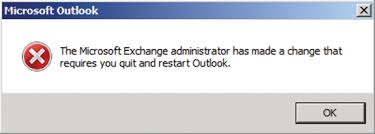
Close Outlook, wait for a few seconds, then open Outlook again. There may be a small delay while the server configures Outlook’s server settings then you will be able to use it as normal. Outlook’s appearance and functionality will not change.
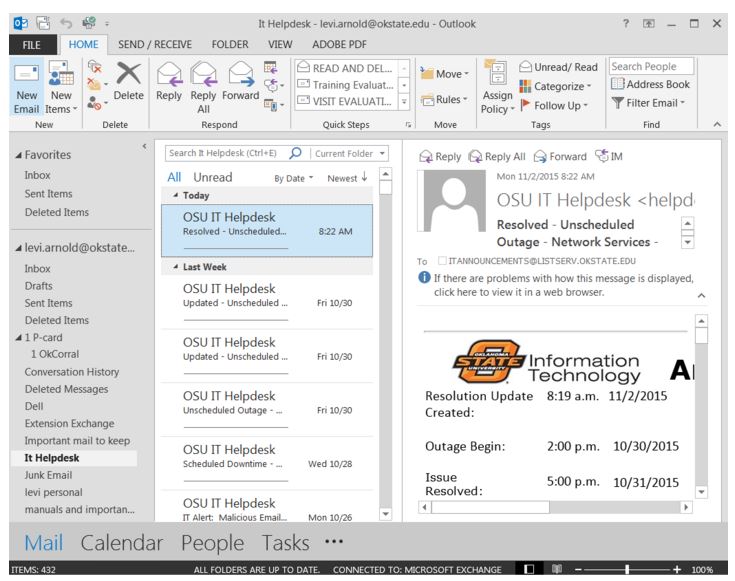
Shortly after Outlook has reconfigured, it will show your increased storage limit.
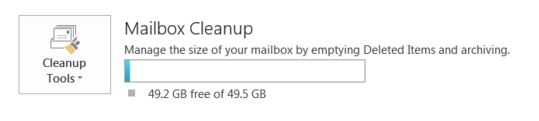
Accessing your mailbox through the web
After your email account has been converted to Microsoft Office 365, you will need to access your email from a different website: cowboymail.okstate.edu.
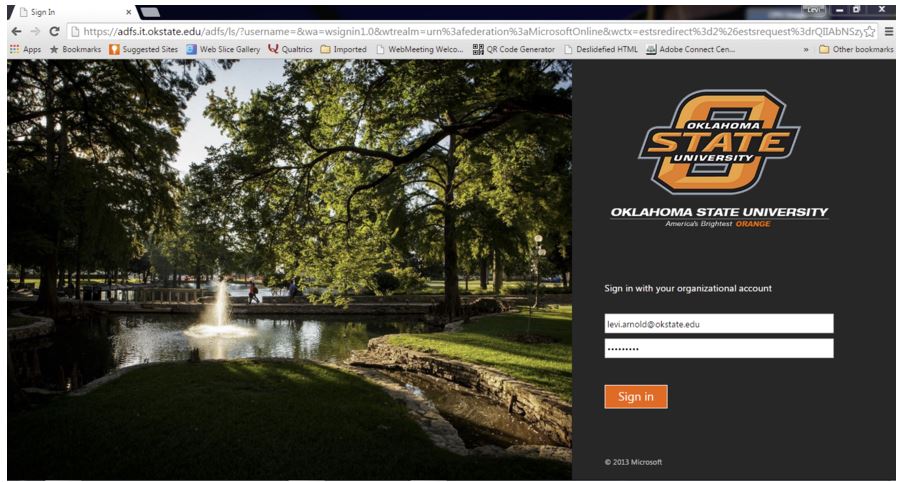
At this site enter your full Okey email address and password. After successfully logging into the site, you will have access to your email, calendar and other information.
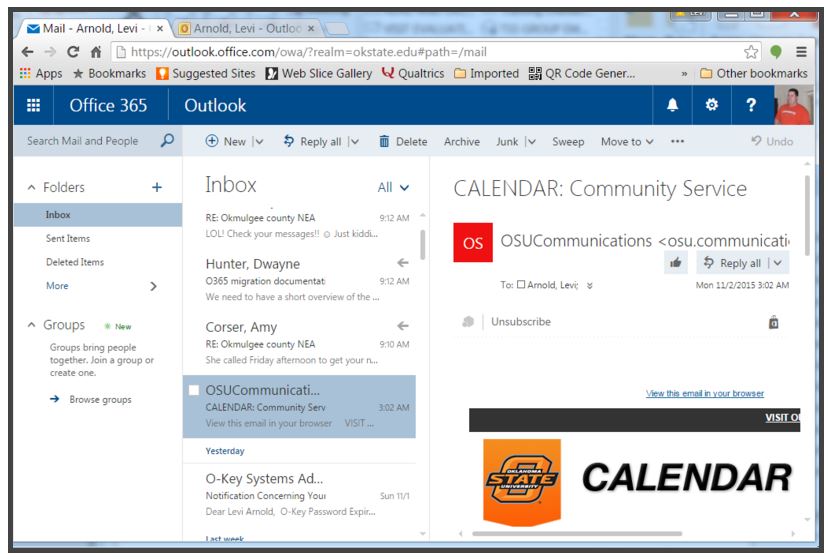
If you try to log into the Exchange email website, it will give you the following redirect message with a link to the new site.
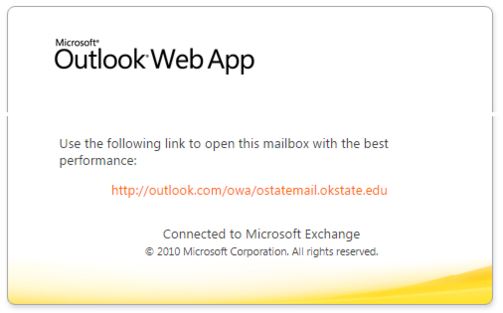
Lync / Skype for Business.
The transition to Microsoft Office 365 will also transition us from using Microsoft Lync to Microsoft Skype for Business. If you currently use Lync, you will be required to completely exit out of Lync to make the change.
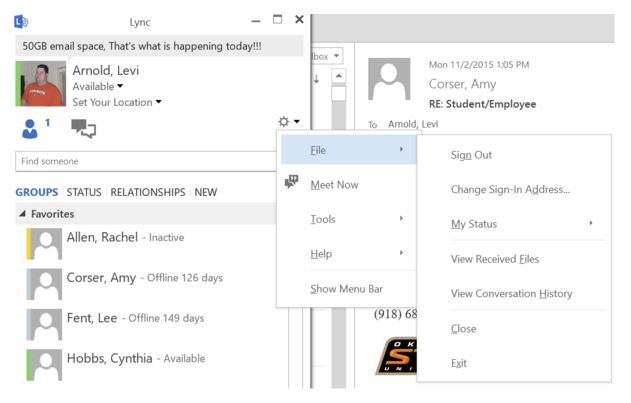
Once you have exited Lync, open Lync again and you will be transitioned over to Skype for Business. If this does not work, close out of Lync and look for Skype for Business in your All Programs menu (Start > All Programs > Microsoft Office > Skype for Business.) If it is not located there, continue using Lync until Skype for Business is installed by Microsoft’s updates.
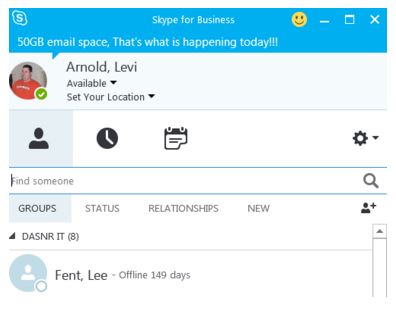
Frequently asked questions
Q. Will my shared calendars be carried over into Office 365?
A. Yes, in general shared calendars should be transferred. If they do not, you can access them by reopening them. For help doing so, please reference our shared calendars guide.
Q. What should i do if problems happen during the conversion?
A. Contact your DASNR support specialist, they can help you get any issues resolved.
Q. How much space do i get on OneDrive?
A. Currently you will be allotted 1TB of storage space
Q. Do my mailboxes take up part of the 1TB of storage space
A. No, they do not. Mailbox storage is separate from Onedrive.
Q. How are my local archives affected by the migration?
A. Your archives will continue to be connected to your account through Microsoft Outlook. You will be able to access them and make any needed changes in the same manner you did using the Exchange server.