Securing your Zoom Session
Categories: End Users Howtos Information Security
Zoom has experienced a surge in the number of people that are using its video conferencing software in the past few weeks. While this surge has been great for their business, it has also brought out some security issues with their standard set of options. Zoom-Bombing is one particularly annoying security issue that Zoom users are experiencing. (Information about Zoom-Bombing can be found on our blog.) While Zoom is working on ways to fix issues like Zoom-Bombing, there are some security features that are already built-in which can be used to make your meetings more secure and less likely to be interrupted.
Require a password for entry to zoom meetings.
When you are scheduling your zoom meetings, one of the standard options available is to require a password. You create a password that is required for anyone that is joining the meeting to enter before they are allowed into the Zoom Session. Without the password, people will not be able to join your Zoom session even if they by chance get your meeting id number correct. Previously scheduled meetings can be edited to now include a password. However, you will need to resend the meeting information including the new password.
Lockdown the chat menu.
If you are worried about people spamming the chat with misinformation or links to wrong or harmful software, you can always limit or simply turn the chat feature off. As a Zoom host, you have the ability to allow chat with everyone, to allow chat with only the hosts, or to allow chat with no one. This can be a great asset if you are using Zoom to share a video with the public and you do not want to require a password.
Mute All Zoom participants and do not allow them to unmute
themselves.
Zoom meetings can become very distracting when individuals will not mute their mics. This can be even more upsetting when an individual is purposely trying to disrupt a meeting by using their Mic. Within the Participants menu, there is a way to mute all participants and not allow them to unmute themselves. This can be extremely helpful in large meetings when people are being disruptive intentionally or unintentionally. However, this will require the host to manually unmute each person who will need to speak in the meeting.
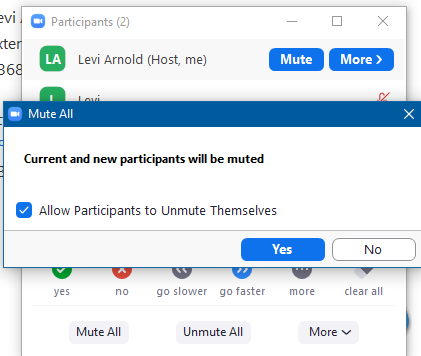 Zoom menu allowing the host to mute participants
Zoom menu allowing the host to mute participantsLock Meeting
Zoom has a feature built-in where you can lock a meeting after it has started and it will block anyone else from entering the meeting. If you are worried about random people joining a meeting, you can simply lock the meeting after the desired guests have signed in and no one else will be allowed to join.
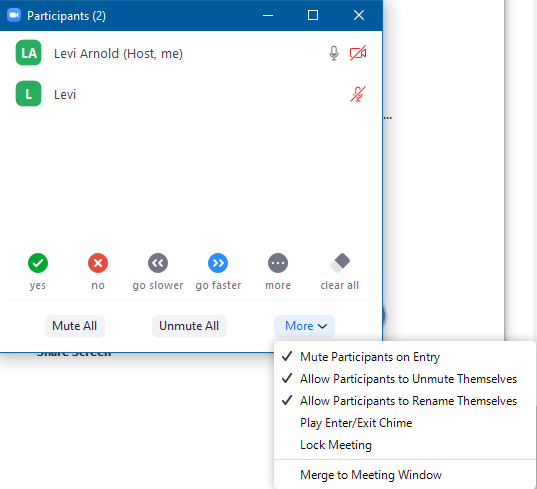 Zoom menu options for Participants
Zoom menu options for ParticipantsEncrypt Meeting
Zoom by default is encrypted from Zoom client to Zoom client*. While the default setting is on, it is possible that it be turned off. We recommend leaving the default option turned on to heighten the security of your meeting.
*The phone conferencing Zoom plugin can not be encrypted due to its connection type. While using the phone connection is less secure, in certain cases it may be needed.
 Zoom encryption settings
Zoom encryption settings