Making adjustments to work on the go
Categories: End Users Howtos Information Office 365 Upgrades
Over the past several months, I was included in several discussions about making computers more mobile friendly. Needing to work from multiple offices, working from home, or just wanting to access their files all of the time are a few reasons for needing to make some adjustments. These changes can be accomplished fairly easily.
There are a couple of different approaches to working mobile. If you are most comfortable using a desktop computer and need to be able to access your files from either a laptop or another desktop, this can be accomplished by using Microsoft OneDrive for Business. This is mainly possible due to OSU changing over to Office 365 a couple of years ago which included 1TB (terabyte) of storage space. However, there is one major drawback to this solution. You must have an internet connect to ensure that you have the most recent version of your documents. The OneDrive app does keep a local copy of your files on your device, however if your device has not connected to the internet recently your files will be out of date.
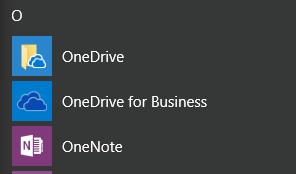 OneDrive is very easy to setup and should already be installed on your computer as it comes with the last several versions of Microsoft Office. Simply open the OneDrive for Business app from your programs list and use your OKEY credentials to login. This will sign you into the OneDrive service and start syncing between your computer and the online servers. Once this is complete, you can simply move any or all of your files from your computer into the OneDrive for business folder (which can be accessed from the file explorer.) Once you moved your files into OneDrive, simply sign in on your other devices to begin syncing with them as well.
OneDrive is very easy to setup and should already be installed on your computer as it comes with the last several versions of Microsoft Office. Simply open the OneDrive for Business app from your programs list and use your OKEY credentials to login. This will sign you into the OneDrive service and start syncing between your computer and the online servers. Once this is complete, you can simply move any or all of your files from your computer into the OneDrive for business folder (which can be accessed from the file explorer.) Once you moved your files into OneDrive, simply sign in on your other devices to begin syncing with them as well.
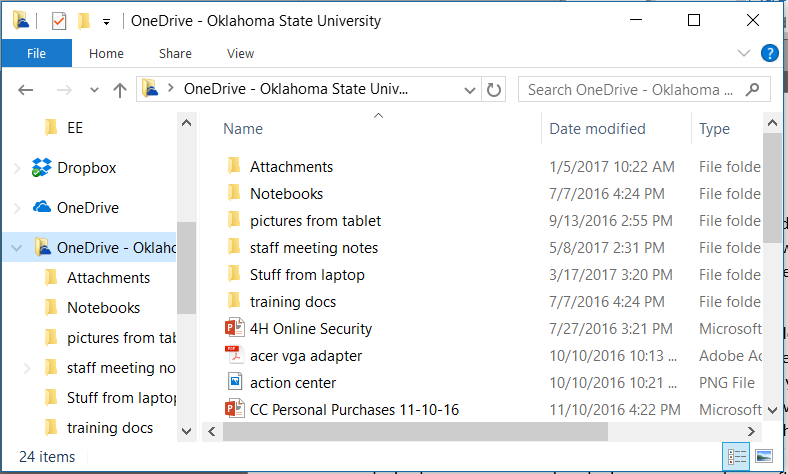
Another approach to working mobile is to use a laptop with a docking station. Unlike using a desktop, a docking station allows you to take your computer with you to meetings, presentations, or home at the end of the day. The docking station simply makes it easier to connect your laptop to all of your peripheral devices (monitors, keyboard, mouse, printers, and others.) When you get to work, you simply plug one cable into your laptop and turn it on. If you need to have multiple workspaces, for instance two different offices, simply purchase a second docking station for your second office. Although this solution can be cost prohibitive, it is, in my opinion, one of the best solutions for working from multiple offices.
If you have any questions, concerns, or simply want to discuss what would be the best solution for you, please contact your DASNR IT Support Specialist.