Microsoft OneDrive: online storage and sharing files
Microsoft OneDrive is a great product for online storage and sharing files with your coworkers. If you have not heard of OneDrive, it is very similar to Dropbox or Google Drive. While each of those storage solutions offer a small amount of free storage, as employees of Oklahoma State University, we have one Terabyte of storage space available with OneDrive. This makes OneDrive a great asset and tool.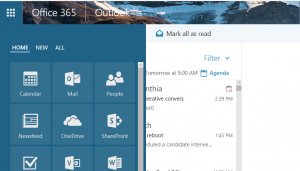
1. How do I access OneDrive?
OneDrive is included with Office 365 and can be accessed the same way you access your Okstate email: login to your email at https://cowboymail.okstate.edu using your Okey credentials. Once you login, click on the menu button at the top left of the screen or click on the Office 365 button, then choose OneDrive from the options. OneDrive will then open with your account.
2. Is there an easy way to access OneDrive files on my computer?
Yes, there is an easy way to access your files from your computer. When your OneDrive account is open, choose the Sync button from the top menu. This will try to connect to OneDrive, which is already installed on your computer. It will open a 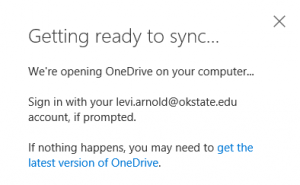 message stating that it is “getting ready to sync.” If it does not automatically connect, then you should download the newest version of OneDrive via the popup (shown to the right.) Once OneDrive is installed, login to the work account using your Okey credentials. OneDrive should be included in your Explorer shortcuts.
message stating that it is “getting ready to sync.” If it does not automatically connect, then you should download the newest version of OneDrive via the popup (shown to the right.) Once OneDrive is installed, login to the work account using your Okey credentials. OneDrive should be included in your Explorer shortcuts.
3. How do I share files with others?
You can easily share your files with your coworkers from your OneDrive folder either on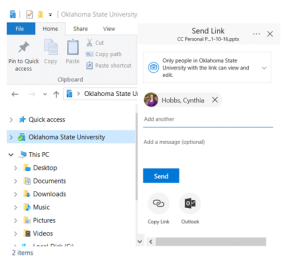 your computer or in your Office 365 account. Simply right click on the folder or file you would like to share and choose share, then enter the person’s email address with an optional message; click Send to finish the process. Alternatively, you can copy a link to the file or use Outlook to send the link.
your computer or in your Office 365 account. Simply right click on the folder or file you would like to share and choose share, then enter the person’s email address with an optional message; click Send to finish the process. Alternatively, you can copy a link to the file or use Outlook to send the link.
4. How do I see a folder that was shared with me on my desktop computer app?
OneDrive does not sync folders that are shared with you to your desktop computer. However, there is a way to get them to sync: Open your OneDrive through Office 365 then open the folder that is shared with you. Choose the Sync button from the top of the screen and then simply choose what all you would like to be synced to your computer. At this time you cannot sync individual files to your desktop client.
OneDrive is a great resource that we get free with Office 365. If you have any questions or any problems with OneDrive please contact your DASNR IT Support Specialist.
* If you are using OneDrive for Business, you will want to download the newer version of OneDrive.
Can OneDrive be used as a Backup Tool?
Can OneDrive be used as a Backup Tool?
Sometimes I feel like a broken record talking about backups! But it is so vitally important to safeguard your data, I feel it is necessary to mention it as often as possible. We talk about using tools like CrashPlan and external hard drives, but with budgets the way they are in many places, access to a free backup option is often requested. For this post, I’m going to talk about using Microsoft OneDrive as a backup tool for our most important files and folders!
As an OSU employee, we have access to Office 365 features, which include online web apps for quick edits of Word, PowerPoint and Excel documents. There are also mobile apps for our smart phones and tablets. In addition, our Office 365 accounts give us access to 1TB of cloud data storage using OneDrive for Business, which is plenty of storage to back-up your files, especially your most important files! (See the links below to access information about setting up OneDrive for Business)
While OneDrive seems like the answer to all of our backup needs, there a few “challenges”. One of these problems is there isn’t a way to easily backup your entire computer to OneDrive. Instead, OneDrive acts as a computer folder such as “Documents” or “Pictures.” This means, in order to back something up, you have to manually save the file to OneDrive, or drag and drop the existing folder into OneDrive for Business. In other words, the file isn’t saved in your My Documents folder but instead it’s saved to the cloud. However, if you have OneDrive for Business installed on your computer, a local copy may be downloaded to your computer.
Another challenge involves the required 120 day OKEY password change we are required to perform. On occasion, I’ve run into issues with OneDrive for Business syncing following my OKEY password change. This can be frustrating and takes a little time to resolve.
Finally, it needs to be noted that OneDrive and OneDrive for Business are NOT the same thing. OneDrive for Business is associated with the OSU Office 365 agreement and is where you may find your files. But with Office installs, the regular OneDrive is automatically installed. Unfortunately, it will not work with your OKEY credentials so you will need to set up OneDrive for Business to use the full benefits that we have access to as OSU employees .
Overall, OneDrive for Business is a great tool, especially for collaboration, cloud access and even backing up some data. However, at this time, it is a manual backup, and cannot be set up as an auto backup option for your computer.
For more information regarding Office 365 and setting up OneDrive for Business on your computer check out these blog posts or contact your Support Specialist for assistance.