Cyberbullying, what is it and what can you do about it?
Everyone imagine a place, let it be a safe place, a place you can go no matter what the bullies say or do you can go there and be happy and safe, a place you would call home. Now imagine that your worst fear has come true, every bully you have ever feared is waiting for you to come home and give you a welcome home “pat” (smack) on the back. You have now found the cyberbully playground and there is no escape.
(more…)
Droning on
I am the eye in the sky
Looking at you
I can read your mind
–Alan Parsons
New technology is great. I get excited about the possibilities of how new technology can improve our lives, whether that’s our personal lives, our work lives or something else. I really love seeing innovations and technologies that allow people to do things they weren’t able to do before, or to do things more easily.
 That’s why I was so excited to attend the “4-H, Agriculture and UAVs” in-service on Tuesday – UAVs (Unmanned Aerial Vehicles) are just neat, and I was hoping there were a lot of really cool applications for them in Extension. I was ready to start buying them for my counties and helping them set them up.
That’s why I was so excited to attend the “4-H, Agriculture and UAVs” in-service on Tuesday – UAVs (Unmanned Aerial Vehicles) are just neat, and I was hoping there were a lot of really cool applications for them in Extension. I was ready to start buying them for my counties and helping them set them up.
The good news is that UAVs are as cool as I thought, even if we only got to play with some small ones. Jeff Sallee from 4-H and Dr. Jamey Jacob from MAE took us out to OSU’s Unmanned Aircraft Flight Station and let us fly some DJI Phantom 2 quadcopters. We could see how the UAVs used their attached cameras to look at things on the ground. It was amazing!
 The bad news is that there’s currently no real applications for agriculture. The FAA prohibits ALL commercial use of UAVs unless a specific exemption for such use is obtained from the agency. There ARE people who are using UAVs for ag already, true. However, they are doing so in violation of Federal regulations and are probably assuming a great deal of liability should there be an accident/incident involving one of their craft. (Here’s an example of the sorts of thing that can happen: https://www.youtube.com/watch?v=law1SsMtg_g) The FAA will issue “Cease and Desist” notifications if they become aware that someone is using a UAV for commercial purposes without the proper exemption.
The bad news is that there’s currently no real applications for agriculture. The FAA prohibits ALL commercial use of UAVs unless a specific exemption for such use is obtained from the agency. There ARE people who are using UAVs for ag already, true. However, they are doing so in violation of Federal regulations and are probably assuming a great deal of liability should there be an accident/incident involving one of their craft. (Here’s an example of the sorts of thing that can happen: https://www.youtube.com/watch?v=law1SsMtg_g) The FAA will issue “Cease and Desist” notifications if they become aware that someone is using a UAV for commercial purposes without the proper exemption.
Another issue for ag use is that FAA regulations currently prohibit flights above 400 feet AGL*. Agriculture specialists tell us that good (in the sense of useful) photos of crops requires a height of more than 1000 feet AGL. FAA regs also require constant control of UAVs in flight (that is, the craft cannot be on autopilot) which means that several operators may be required to cover a large area.
However there are issues outside government regulation. Small UAVs (like the ones we were flying) don’t have a lot of range or speed which makes it difficult to cover large areas. Dr. Brian Arnall (OSU Plant and Soil Sciences) told us that current UAVs are significantly slower than other methods to the extent that he felt them to be useless for the task, at least for the present. The example presented was crop scouting which could be accomplished with current methods in a fraction of the time it takes a UAV to perform the same task.
“For the present” are important words to keep in mind when considering UAVs. The current state, whether the technology or the regulations, is not fixed in stone. The FAA is working to define better regulations for using UAVs and appears to recognize that commercial use is inevitable. They would, however, like to have good safety regulations in place before Amazon begins making drone deliveries. The technology is improving, and companies – some located in other countries – are developing UAVs with agricultural capabilities. (Precisionag.com is a good place to look for ag UAV news.) I suspect that within the next ten years we’ll see UAVs finding legal use in ag purposes, whether crop scanning or something else.
In the meantime? One of the in-service speakers compared the state of non-government UAVs today to the state of personal computers in about 1979-1980. Most people aren’t using them, most people may not even be aware of the kind of things you can do with them, but the potential for growth is there, and as hobbyists and enthusiasts find new ways of using the technology and as manufacturers incorporate those ideas into their designs, the result will be improved use of the technologies. in the meantime, an excellent way for Extension to be involved is through 4-H. There are numerous high-school and college competitions using UAVs, many also incorporating robotics techniques for autonomous behavior. These seem like a good way to get our future UAV experts started with the technology while keeping an Extension focus.
Further Information:
http://knowbeforeyoufly.org/ – a good resource for those who want to fly drones.
http://dronelife.com/ – a one-stop shop for the newest drone news.
http://www.faa.gov/news/press_releases/news_story.cfm?newsId=18295 – The new proposed FAA rules.
http://www.regulations.gov/#!documentDetail;D=FAA-2015-0150-0017 – The open docket for the new rules.
* Above Ground Level
Setting Up Your New Computer
In a blog post last month, I talked about how one might go about ordering a new computer as we approach the end of the fiscal year. But what happens after your new computer has been purchased? In this post, I will answer this question and others regarding what software will be installed, how much time will be needed to transfer all of your files to the new computer and what information is helpful when preparing your new computer.
Once the computer has been ordered, it may take anywhere between 5 days and 2 weeks for it to arrive. Upon arrival we install Windows 7, Microsoft Office 2013, Adobe Acrobat Pro, virus protection, internet browsers and run all updates. It is helpful to know if there is other software you would like installed such as Photoshop, InDesign, Skype, Dropbox (or any other cloud storage tools), iTunes, etc. In addition to software, having an idea of what printers and copiers you use is very useful and can save a lot of time as we often have to download drivers for these devices. Depending on network speeds, this can take upwards of half an hour or more and downloading software and printer drivers is something we can easily do on campus.
We are often asked if all of the files on the old computer will be transferred to the new computer. The answer is YES! In most cases we use the tool Windows Easy Transfer which does a wonderful job collecting your files and settings and moving them to the new computer. Once the transfer is complete, we either bring the computer back to campus where a full backup is done and the computer is held for several weeks before re-installing Windows and returning it to the county, or we will leave it in the county to be surplused. Both of these options provide a recovery option; however, the misplacing of a file is extremely rare!
Another recommendation is to take the time to sort through files on your computer and remove unneeded documents, videos and pictures before your new computer arrives. These items, especially photos and videos, require a lot of storage and in many situations include a lot of old items that are no longer needed. If the computer has a lot of data stored on it, the longer it will take to transfer to the new computer. However, do not feel you need to delete anything!
A few other things for you may want to do in preparation for a new computer include: clean up your desk space, have an idea of where to put a second monitor (if this is an upgrade you chose), and let us know if you are having any issues with your old computer prior to our arrival so we can make sure the issues are not transferred to your new computer. Also, make sure to set aside a little extra time in your schedule for the set up as it can take a minimum of thirty minutes or up to an hour or more for your new computer to be ready to use.
Receiving a new computer is very exciting, but it can have moments of stress if you aren’t sure exactly how the new computer will work or be set up. We will do our very best to make the transition as smooth for you as possible. The best way to do this is to keep these concepts in mind and send us your list of requested software. If you have any questions, concerns or would like to request a quote, contact your support specialist!
Cynthia Hobbs
DASNR IT
Facebook, Faces and Lawsuits: A Cautionary Tale
“Well we all have a face
That we hide away forever
And we take them out and show ourselves
When everyone has gone”
–Billy Joel
It appears that even if we hide our secret faces away, Facebook knows about them – and is getting sued for it. For several years now, Facebook has used a facial recognition algorithm to identify people in photos posted to the site in order to suggest tagging those it identifies.
While this certainly makes tagging posts easier (and may provide some unintended comedy when the algorithm makes a particularly off-base suggestion), it leads to some privacy concerns. Facebook does allow users to prevent others from tagging them in photos (through the privacy settings of users’ accounts), but it has not made it clear that it was gathering this type of data, nor is it clear what it does with the data, besides using it for photo-tagging.
These concerns are at the core of a lawsuit filed against Facebook by an Illinois man, Carlo Licata, who alleges that Facebook has violated Illinois law “by not informing him in writing that his biometric data was being collected or stored, or when it would be destroyed.” Mr. Licata is seeking class action status for his suit, which would allow other users (at least in Illinois) to participate.
Facebook has already discontinued the practice in Europe, stopping in 2012 after an Austrian student requested a copy of the data Facebook had on him. He discovered that Facebook was collecting information about users without their consent and that the company was retaining information he believed had been deleted.
News like this should make you realize the sheer amount of data that is generated about each of us every day based on our computer and website usage. While it is tempting to think that we are anonymous on the Internet, that’s not true: Many different entities are tracking what we do, what we look at and who our friends are. It’s good to be aware of this and to keep an eye on lawsuits such as Mr. Licata’s; the outcome may tell us even more about how our data is being used.

Creating Useful Hashtags
Anyone who has been on Facebook or Twitter lately has seen posts that consist of a few words followed by fifteen hashtags. I don’t know about you, but those posts drive me crazy. “Why?”, you may ask. When I see a post with many hashtags, it simply overwhelms me. While those hashtags may contain useful information for me, I choose to move on because I do not feel like taking 20 minutes to click on each and every hashtag. So, how can the authors prevent this from happening? By using hashtags correctly. To do this, we first need to know what exactly hashtags are.
So what exactly is a hashtag? A hashtag is a way to categorize messages by a specific keyword or set of keywords. It groups all tweets, posts, or blogs together that have been marked with the same hashtag. When you click on that hashtag, it opens a new page showing all of the messages or posts containing the same hashtag. This is useful when you are sharing information about a very specific topic. Using hashtags allows people to see all messages about a specific topic and in doing so they can see your information and link back to your account. So now that we know what a hashtag is, how do we use them correctly?
There are a lot of different uses for hashtags from personal messages to business information and from political campaigns to simple themes like “I hate Mondays.” There is no one specific way that you can use hashtags correctly because of the variety of ways you can use them. However there are some basic rules of thumb that you can use that will draw people to the hashtag rather than pushing them away to the next post.
- Do not use more than two hashtags on any one post. When you use more hashtags than the words of the post, you are guaranteed to have a lot of eye rolling and people ignoring your post.
- Use relevant hashtags. When you use random hashtags, there is little to no chance that there are other people using that hashtag. If you are the only person using a hashtag, there is little reason for other people to visit it unless you have many relevant posts with the same hashtag.
- Check hashtags before you use them. You do not have any control on how or which specific people use the same hashtag that you may be using. The hashtag in your post may be for something very innocent, however others may be using that same hashtag for other purposes.
- Do not make up your own silly hashtags. Since hashtags are made to group similar posts together, it does not make sense to create a hashtag and only use it once. If there is only one post with the hashtag, when people click on it they will be sent to a new page with just that one post.
- Use hashtags as a way to link your relevant messages together. If your message, post, or blog contains information for an event or business, check to see if there is a hashtag that is being used. If there is, use it. When you use hashtags correctly it should lead people to more relevant information.
If you follow these rules of thumb, your followers will be much happier and your hashtags will be more useful. Hashtags can be extremely useful and are needed to pull posts from multiple people in to one easy to find place. Using them correctly will not only get your own message out, but also pull people back from those hashtag categories back to your Twitter, Facebook, or blog account.
Sites – https://support.twitter.com/articles/49309-using-hashtags-on-twitter
Choices … iPad vs. Surface Pro 3
“I know how it sounds, trust me on this
Your life to be hangs on this one choice
Keep your Hilti near, you’ll know when
Twenty minutes of oxygen”
–The Darkest of the Hillside Thickets
In the last week (although you may have missed them) a couple of significant tech anniversaries occurred. The Apple iPad, first tablet to really become popular, turned five, and Microsoft, perhaps the best-known software company ever, turned forty. Since it’s one of the perennial questions we get, I thought I’d take the opportunity to discuss the relative merits of the iPad and Microsoft’s tablet, the Surface Pro. (I haven’t really used any Android tablets, so I don’t have an opinion on them.)
First of all, it’s important to recognize that there is a significant difference in the prices of the two devices. The newest iPad, the iPad Air 2 with Retina display starts at $479, although you can spend up to $809 on one with 128 GB storage and a cell data plan. The Surface Pro 3 starts at about $800 and will generally wind up costing about $1000 – $1100 in its most useful configurations. Is the price difference justified? Basically, yes. Whether the extra cost is worth it or not will depend on what you plan to use the device to do, but a straight comparison of the two shows why the Surface costs more.
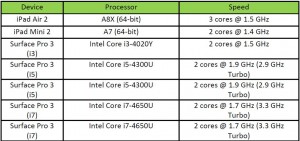
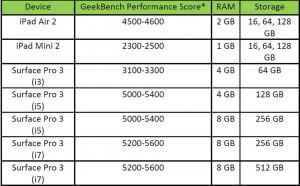
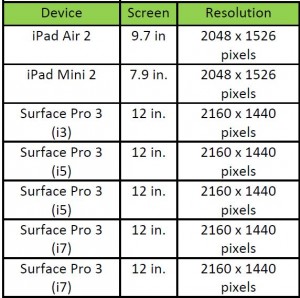
Basically, the Surface Pro has better processors, more RAM, a larger display and (generally) more storage. The extra cost is for legitimate reasons, but is it worth it? The answer is “Maybe – it depends on what you need.”
I have both an iPad Mini and a Surface Pro 3 i5, and I use both daily. What I find is that I use them for different things. The iPad is quick and easy to use – the iOS touch interface is (mostly) easy and intuitive to use. The Surface is more awkward for me to use like a tablet, even though it’s running Windows 8.1, which is definitely easier than Windows 8 was. Still, I generally set it up with its TypeCover keyboard and use it like a lightweight laptop rather than a tablet.
The iPad is quite a bit slower to switch between tasks when I’m trying to do multiple things. It’s also given to more flaky behavior in the Safari browser than Chrome or Firefox on the Surface. (The lack of browser choice on the iPad is also an issue for me – although Mozilla claims that they are working on a “Firefox experience for iOS” which will be out sometime this year. Maybe I’ll finally have bookmark synching between my iPad and my other browsers – but I’ve had that all along with the Surface. Safari on iOS is very definitely a mobile browser, and some sites just break when it tries to read them – one of my favorite blogs constantly crashes if I try to read it on the iPad. Others reload constantly, or display in odd ways.
The smaller size of the iPad Mini is sometimes nice – I can fit the device in my coat pocket or the side pockets of cargo pants. This also means I’m more likely to carry it around, and so I find I use it a lot for light internet and for email checking. The Surface, however wins easily if I need to do any serious browsing or email. For email, I’m not running an app – I’m running Outlook 2013, and the experience is just like on my desktop. I can send attachments easily and do things like look people up in the GAL. Since I’m connected directly to the Exchange server, there are never any calendar synchronization issues. Overall, mail on the iPad is great for quick checking and reading messages, but if I need to do anything else, it’s much better on the Surface.
Transferring files to or from the iPad is pretty easy with Dropbox – but the Surface also runs Dropbox, and also has a USB port so I can use a thumb drive. Taking notes that synchronize with my desktop computers is easy with the iPad and Evernote – but the Surface can run Evernote too, as well as the whole Microsoft Office suite, so I can use Word if I want to take notes, and use OneDrive to synchronize the file.
Overall, the iPad is a great tablet, but the Surface is a tablet/laptop hybrid, and it winds up being superior in almost every case where I need to do work. For just checking email and doing some very basic stuff while mobile, the iPad is great, but for really working, give me a Surface Pro. Does that mean it should be your choice? Not necessarily. You may need a particular app that only runs on the iPad, or you may only need a device for light email and internet use, in which case the smaller size of the iPad would be an important factor. I can’t tell you what to get, but I hope you’ll consider what you want to do with your device and think about which of these would work better for your needs.
*”Geekbench 3 provides three different kinds of scores:
Workload Scores: Each time a workload is executed Geekbench calculates a score based on the computer’s performance compared to the baseline performance. There are two workload scores for the same workload as Geekbench executes each workload in single-threaded mode and in multi-threaded mode.
Section Scores: A section score is the geometric mean of all the workload scores for workloads that are part of the section. These scores are useful for determining the performance of the computer in a particular area. See the section descriptions above for a summary on what each section measures.
Geekbench Score: The Geekbench score is the weighted arithmetic mean of the three section scores. The Geekbench score provides a way to quickly compare performance across different computers and different platforms without getting bogged down in details.
When comparing scores, remember that higher scores are better, and double the score indicates double the performance.” For more details, see this: http://support.primatelabs.com/kb/geekbench/interpreting-geekbench-3-scores
Digital Signage – Part 2 Planning
Digital Signage – Part 2 Planning
In part 1 I talked provided an overview of digital signage, beginning with a simple definition and some examples. In this post I will be discussing some of the key points of the system in an effort to help with your initial planning.
(more…)