Is This Email Real?
Is this email real?
As tech support specialists, we receive this question regularly. But there are ways for you to determine if an email is a phishing attempt or spam. In light of recent phishing email attempts to all of us at OSU, here are some things to consider when deciding the legitimacy of an email.
By now, we have all probably received something similar to this email. It looks real. Even looking up the sender in the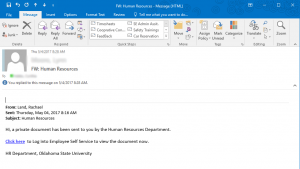 OSU system, provides you with information that this person is a student at OSU with an OSU email address. However, there are several red flags with this email indicating this person’s email account has been hacked. First, consider, why would a student be sending an email for HR? But what if an HR person’s email has been hacked?
OSU system, provides you with information that this person is a student at OSU with an OSU email address. However, there are several red flags with this email indicating this person’s email account has been hacked. First, consider, why would a student be sending an email for HR? But what if an HR person’s email has been hacked?
Another hint toward the genuineness of this email can be found when hovering over the “Click here” (NOTE, DO NOT CLICK! Simply hover your mouse over it). Notice the URL that appears when your mouse is hovering over the link. The first part is http://www.vertiusmc.eu, which already indicates that this email is not actually coming from OSU, nor is it something recognizable. Also, as a general rule of thumb, OSU will not ask you to “click” on something to log in to the system. As another general rule of thumb, you should never follow a link that says “Click here” or “Click on this link” unless you are 100% positive of the site you are being directed to. Hovering over the link will help tell you where the link is directing you too. 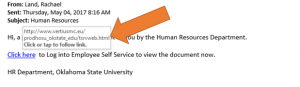 Also, if it is a familiar site to you already, simply go to it instead of using an email link. For example, you have received an email to change your password. We know that to change our OSU password, we need to go to Okey.okstate.edu. So instead of clicking the link in the email, open a browser and type the URL in.
Also, if it is a familiar site to you already, simply go to it instead of using an email link. For example, you have received an email to change your password. We know that to change our OSU password, we need to go to Okey.okstate.edu. So instead of clicking the link in the email, open a browser and type the URL in.
As always, if you are unsure, check your support person. They can help you determine if the email is reputable or a SPAM attempt.
Here a few quick checklist items to consider when determining a SPAM or Phishing attempt, provided by OSU Security:
- Do not trust the display name of whom the email is from. Just because it says it’s coming from a name of a person you know or trust doesn’t mean that it truly is. Be sure to look at the email address to confirm the true sender.
- Look but do not click. Hover or mouse over parts of the email without clicking on anything. If the alt text looks strange or does not match what the link description says, do not click on it – report it to abuse@okstate.edu.
- Beware of urgency. These emails might try to make it sound as if there is some sort of emergency.
- Do not believe everything you see. When in doubt, have it checked out. If something seems slightly out of the norm, it’s better to be safe than sorry. If you see something off, then it’s best to report it to abuse@okstate.edu and have it checked out.
Making adjustments to work on the go
Over the past several months, I was included in several discussions about making computers more mobile friendly. Needing to work from multiple offices, working from home, or just wanting to access their files all of the time are a few reasons for needing to make some adjustments. These changes can be accomplished fairly easily.
There are a couple of different approaches to working mobile. If you are most comfortable using a desktop computer and need to be able to access your files from either a laptop or another desktop, this can be accomplished by using Microsoft OneDrive for Business. This is mainly possible due to OSU changing over to Office 365 a couple of years ago which included 1TB (terabyte) of storage space. However, there is one major drawback to this solution. You must have an internet connect to ensure that you have the most recent version of your documents. The OneDrive app does keep a local copy of your files on your device, however if your device has not connected to the internet recently your files will be out of date.
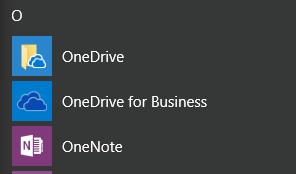 OneDrive is very easy to setup and should already be installed on your computer as it comes with the last several versions of Microsoft Office. Simply open the OneDrive for Business app from your programs list and use your OKEY credentials to login. This will sign you into the OneDrive service and start syncing between your computer and the online servers. Once this is complete, you can simply move any or all of your files from your computer into the OneDrive for business folder (which can be accessed from the file explorer.) Once you moved your files into OneDrive, simply sign in on your other devices to begin syncing with them as well.
OneDrive is very easy to setup and should already be installed on your computer as it comes with the last several versions of Microsoft Office. Simply open the OneDrive for Business app from your programs list and use your OKEY credentials to login. This will sign you into the OneDrive service and start syncing between your computer and the online servers. Once this is complete, you can simply move any or all of your files from your computer into the OneDrive for business folder (which can be accessed from the file explorer.) Once you moved your files into OneDrive, simply sign in on your other devices to begin syncing with them as well.
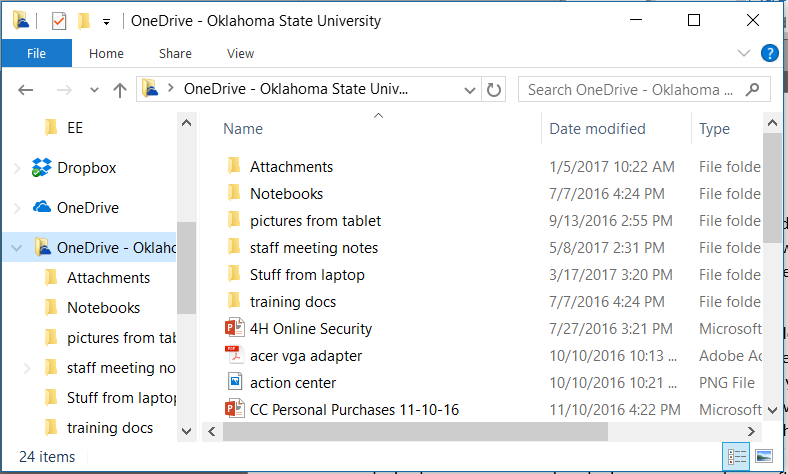
Another approach to working mobile is to use a laptop with a docking station. Unlike using a desktop, a docking station allows you to take your computer with you to meetings, presentations, or home at the end of the day. The docking station simply makes it easier to connect your laptop to all of your peripheral devices (monitors, keyboard, mouse, printers, and others.) When you get to work, you simply plug one cable into your laptop and turn it on. If you need to have multiple workspaces, for instance two different offices, simply purchase a second docking station for your second office. Although this solution can be cost prohibitive, it is, in my opinion, one of the best solutions for working from multiple offices.
If you have any questions, concerns, or simply want to discuss what would be the best solution for you, please contact your DASNR IT Support Specialist.