A “New” MS Word Tool
I learned of a new Microsoft Office tool the other day!
I am taking an online class that focuses on business computer concepts and applications. In the class, I get to work my way through various Office modules. I will be honest, it can be a bit tedious, BUT I have already found a handful of new tricks. Perhaps, some of them I knew and had forgotten over time. However, this one was new for me so I thought I would share.
Do you have certain words you struggle to spell? For me, it does not matter what I do, I cannot spell the word ‘inconvenience’. Well, the trick I learned will help me with this struggle as I can add my spelling for the word to the Proofing option and anytime I spell inconvenience wrong, it will automatically correct it.
To adjust this setting simply click on File and go to Options.
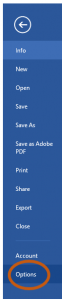
Then select ‘Proofing’ followed by “AutoCorrect Options…”
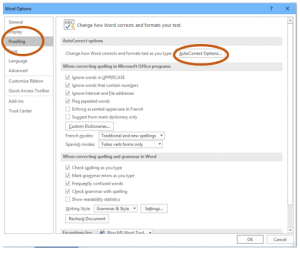
Finally, type the how you usually spell your word you struggle with under ‘Replace’ and ‘With’ and now anytime you mistype this word, it will automatically replace the text as you type! Personally, I think this is a pretty neat tool!
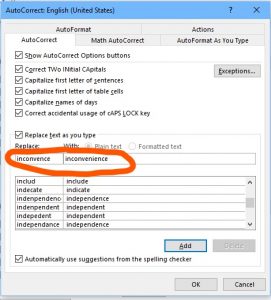
Check back over the next semester and I’ll add more little tips and tricks I pick up along the way!
~Cynthia
Mobile Security: recovering from possible malware on a smartphone.
It is truly amazing how smartphones have completely changed our lives. We have gone from being people that are online only when we are at our computers, to being online all of the time. This has some great advantages, like being able to access your work schedule and adding appointments to your calendar at any time. It also has some disadvantages, like malware and the need to protect your information on your device.
A few weeks ago, I experienced that disadvantage personally. I was home, on a Sunday afternoon, watching TV and scrolling through Facebook on my phone. I noticed a link to an article about an accident that had taken place in my city. Being curious, I pressed the link and then instantly regretted my decision. The link opened a website that had been hacked. Multiple popups started showing up on my phone, stating that my phone had a virus, and the vibrator on my phone started buzzing like crazy. After a couple quick seconds of udder shock, I jumped into action. Here are the actions I took to ensure my device was safe and my accounts had not been hacked.
I first closed out of the open app without selecting or pressing anything on that specific screen. Simply pressing the home button on my device helped, but it did not entirely close out of the app. I then had to open the recent apps menu and close out of all open applications. Then I ran a full security scan on my phone with Lookout, a mobile security app I have installed. Thankfully, Lookout found that my phone was not infected.
However, I still needed to ensure that my information had not been stolen. I logged into my Facebook account on my computer and changed my password. This allowed me to log out every single device that was currently connected to Facebook and review anything recently posted. Thankfully, every post was mine and there was no suspicious activity. I then uninstalled the Facebook app on my phone and reinstalled it just to be sure that there were no remnants of the malware left on my device. I have kept a close eye on my accounts currently connected on my phone and will continue to do so for some time
While, thankfully, my phone was not fully infected, it is frightening this happened to me and is currently happening to many other people. I sincerely hope this will not happen to you, however if it does, do your best to make sure your information is safe. I hope that the steps above can help if you accidentally click on the wrong link.