Zoom – How to change your username
Security has become a very important component of holding a Zoom meeting. The ever-present risk of having a meeting Zoom Bombed has created the need for people to increase security for meetings. Due to this, people who are not known or who have the default username of “User” may not be admitted into meetings. Because of this, it may be necessary to change your username before joining a meeting and it is generally a good recommendation.
How to change your username before or during a Zoom meeting.
- Sign in to Zoom using your credentials.
At this point, you should already have Zoom installed on your computer. (Link to Zoom Download.) From the start menu, locate and open the Zoom client. If you have previously created a Zoom account or your work/school has provided Zoom accounts, sign in with that information. This will change the default “User” to your name which is registered with Zoom. (OSU employees can use the SSO option.)
- Change your username before joining a meeting.
You can change your username before joining a Zoom meeting. However, it is best to do this before clicking a hyperlink to join a meeting from an email or website. Find and open the Zoom meeting client in the start menu of your computer. Click the “Join a Meeting” option from the client. Delete the default username “User” and enter your first and last name. Paste the meeting ID information into the window that was provided for the meeting and then click the “Join” button. This will save your username for future meetings allowing you to join meetings by simply clicking on the link from emails.
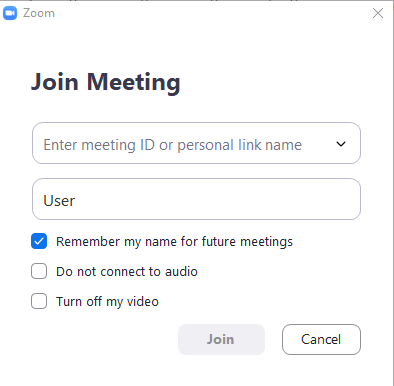
- Change your username after joining a meeting.
If you have already joined a meeting and your username is listed as “User” you can change it from the Participants menu. Simply click the Participants button at the bottom of the screen. Mouse over your name, click the “More” button, and choose the rename option. This will allow you to change your username and make it easier for people to know who you are and how to interact with you. Editing your username in a session will only change it for the current session and will not default it as your new username. Steps one and two are preferred as they will save your username for future meetings.
