Office Service Accounts
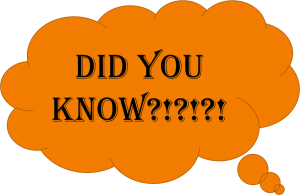 A shared email account (service account) has proven to be a very useful tool in several Extension offices. A service account provides a variety of uses beyond just having an email address for people in the community to contact the Extension office (although that can be useful as well). One of the best uses is for setting up social media accounts such as Facebook pages and Twitter feeds. This helps prevent offices from getting locked out of a social media site due to the site being set up via a personal account. For example, let’s say an office has an FCS Facebook page that has been established from the FCS educator’s personal Facebook account. The educator regularly updates the site, posts important dates and events and shares various tools for their county. One day the educator decides to take another job and leave Extension. Suddenly, that Facebook group is no longer available for use and the new educator that follows will have to re-establish a new Facebook page and get all of the existing members to join the new page. Service accounts are also great for digital assets such as eBooks, iTunes Accounts, shared office devices and any other online accounts used by an office or department.
A shared email account (service account) has proven to be a very useful tool in several Extension offices. A service account provides a variety of uses beyond just having an email address for people in the community to contact the Extension office (although that can be useful as well). One of the best uses is for setting up social media accounts such as Facebook pages and Twitter feeds. This helps prevent offices from getting locked out of a social media site due to the site being set up via a personal account. For example, let’s say an office has an FCS Facebook page that has been established from the FCS educator’s personal Facebook account. The educator regularly updates the site, posts important dates and events and shares various tools for their county. One day the educator decides to take another job and leave Extension. Suddenly, that Facebook group is no longer available for use and the new educator that follows will have to re-establish a new Facebook page and get all of the existing members to join the new page. Service accounts are also great for digital assets such as eBooks, iTunes Accounts, shared office devices and any other online accounts used by an office or department.
Setting up a service account is easy. Simply contact your support specialist and provide an email address/service account name (i.e. countyname.oces@okstate.edu) and two names of people in your office that will be in charge of managing the account like the CED and a secretary. The primary person will be in charge of maintaining the account and making sure the password (similar to the OKEY passwords that expire every 120) doesn’t expire. The secondary person would serve as an “alternate” in case the primary person were to leave the position, the account is locked or expires.
Having a service account can be a true asset for offices as more tools such Quicken, Microsoft Office, social media sites, cloud storage and other digital assets are becoming more engrained in our workplaces. For further questions or concerns, please don’t hesitate to contact your Support Specialist.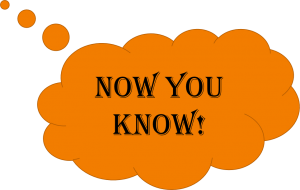
Tips from a tech
As a support specialist, I see a variety of computer problems each day. These problems can vary from viruses and malware to the computer having problems with hardware or software. However, many of these problems could be avoided or remedied by following several very easy steps.
Have a good backup: One of the most important things you can do to safe guard your data is to have a good backup. This protects you from losing your data if the hard drive fails, your computer is destroyed or stolen. There are several different ways to back up your computer. The easiest is to purchase an external drive and setup the automatic backup. While this is a good way to back up your computer, it does not protect from other possible threats like theft or fire. To ensure complete protection, I would recommend looking at one of the online backup solutions, such as Carbonite or CrashPlan.
Use a password for your mobile devices: I cannot stress enough how important it is to have a password on your mobile devices. Mobile devices offer a huge amount of services on the go including email, social media, banking, access to online file storage services, and many more. This is also the reason that makes mobile devices a huge target for thieves. If you do not have a password set on your device, anyone that picks up your mobile device has access to any of your connected accounts. This can make it very simple for them to steal your identity. Using a password on your mobile device may help prevent someone from accessing your personal information.
Use a surge protector: Technology is very vulnerable to power surges and power blackouts. If your computer is directly connected to an outlet and you have lightning hit your home or you receive a surge through your power lines to your home, there is a very good chance that your computer will be damaged or destroyed. A surge protector can remedy this by stopping that power surge from getting to your computer or electronic device*. If your home is prone to having blackouts or brownouts, power cutting completely off or power lowering causing your lights to dim, you may want to consider purchasing a conditioning uninterruptible power supply. This will stabilize the power going into your electronic device and will give you a few minutes to safely shut down your computer in cases of blackouts.
*not all surge protectors are rated for a direct lightning strike. If you are concerned about a direct hit from lightning, you will need to search for one rate for that level of power surge.
Keep your software up to date: Updates can become a little tedious over time. However they are very important. Software developers regularly update their software to fix problems or add new features. Updating these programs in a timely manner will help protect your computer from malware attacks and ensure that your software is running correctly.
Similar to the popular saying “Only you can prevent wildfires,” only you can ensure that these things are being done. If you do, you will be better protected against losing your important data or having your information stolen.
DASNR Faculty & Staff Forum – Live Stream pt.1
In May of 2015, The Vice President, Dean, and Director of DASNR, Dr. Coon, held a Faculty/Staff forum to allow those with questions and concerns to be able to voice them. Due to the size of the Division and how spread out we are (roughly 82 off site locations not including research stations,) the decision was made to use Adobe Connect to bring everybody together. However, here in DASNR IT we are always looking at ways to expand and try “new” ideas. In addition to using Adobe Connect for the meeting, we decided to simulcast on Youtube as well.
We already had the equipment for live streaming; it was just a matter of getting everything setup and ready. Prior to this event, we had used Livestream.com as our streaming host. The first thing was trying to figure out what YouTube required to feed a stream to it.
Youtube has two options for when it comes to feeding your stream, or encoding: Quick, which uses Google+ Hangouts On Air, or Custom. Since we didn’t want to use Hangouts, we choose “Custom”. This brought us to the Ingestion Settings. Selecting the Basic Ingestion settings of “1500Kbps-4000Kbps (720p)” we were given three options for encoding: “Wirecast for Youtube,” “Flash Media Live Encoder (FMLE),” and “Other.” After playing with both Wirecast and FMLE we choose Wirecast. The interface was really simple and very easy to use.
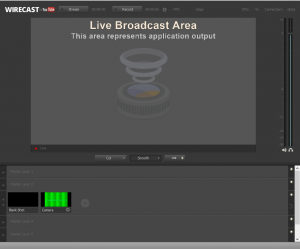
After selecting the encoder and tying it to our Youtube page, it was really just a matter of setting up the equipment.


We had set up in a kitchenette that was adjacent to the room where the event took place. I like simplicity and easy mobility and having everything tie into a cart makes it really nice.
In the meeting room, we had one of the student workers manning the camera. The camera is a Canon XA25 with a Sennheiser wireless receiver on top. Both the wireless mic and the omnidirectional feed directly into the camera via XLR cables. From the camera, we run a single SDI cable into the Dell Optiplex 9010 using a Blackmagic Mini Recorder capture card.

As you can see in the video below, this worked really well. This is the “raw” video that appeared on the stream. We went live 30 minutes before hand, so I used the Youtube editor to edit out the dead space before and after the actual event.
I hope going forward we many opportunities to stream meetings and events. I know Dr. Coon would like to host these meetings monthly, so we may have chances again in the future. I would also like to use this for other events.
In part 2, I will cover Post-Production which is independent of the streaming.