Cryptowall 2.0
“Because mutiny on the Bounty’s what we’re all about
I’m gonna board your ship and turn it on out
No soft sucker with a parrot on his shoulder
‘Cause I’m bad gettin’ bolder – cold getting colder.”
–The Beastie Boys
Once upon a time, malware on the internet was mostly vandalism, the computer equivalent of destroying mailboxes. Then came the rise of scamware, often in the form of fake anti-virus software. Now we’re seeing the beginnings of the age of ransomware, malware that is capable of taking all your files and holding them hostage until you pay.
One of the first serious examples was Cryptolocker, which used an existing botnet to process its ransom demands (and to some extent to spread itself.) Cryptolocker would encrypt certain types of files on your computer (documents, pictures, spreadsheets and so on) and would demand ransom. The software claimed to use RSA-2048 encryption, which would render any brute-force attempt to break the encryption effectively impossible. As part of the takedown of the Zeus botnet in 2014, many of the keys used to encrypt were discovered on a server, which allowed those who were infected by it but did not pay the ransom to get their data back.
Now a new version called Cryptowall is starting to show up. It’s definitely the new and improved Cryptolocker, with better anonymity to protect its creators and some scary new infection methods involving attacking outdated Flash or Java installations.
What should you do? First, contact your support specialist to discuss your vulnerability. There is some software that can help prevent infection with the current crop of ransomware. Secondly, consider your backup practices. Do you have backups of your files? Do you have backups located somewhere other than on your machine? A good backup will definitely mitigate the effects of the infection. Thirdly, make sure your system is up to date – run all critical Windows updates regularly, and download the DASNR-IT Default Ninite installer; run it once per week to keep your Java and Flash up to date.
Currently these types of ransomware do NOT affect MacOS; however, there’s no guarantee they won’t in the future. MacOS doesn’t have any inherent security that would prevent these types of attacks, so it’s likely that a MacOS version could be made easily – it’s simply a question of whether the authors think it would be profitable or not.
Using technology to communicate effectively — part 2 & conclusion
Communicating with individuals. When it comes to communicating with individuals, the two most used, and perhaps best, methods are email and phone calls. However, it is too easy to go overboard when trying to contact a specific individual. For example, if you call someone and they do not answer their phone, you might be tempted to email them then call someone else in their office. A better approach that will get a message to the recipient without bombarding them with unnecessary messages from multiple sources is call, leave a voicemail and ask them to call you back. Some people may have special instructions on their voicemail message for contacting them while they are out. If they are out of the office and their voicemail does not provide further instructions, send an email. Many people receive email on their phone and will respond when they have time.
Another important thing to consider is the tone of your message. When talking to someone either in person or on the telephone, you have full control of the tone of the conversation. With email or any other written communication, it is easy for the recipient to read the message in a different way than you meant to portray it. So if you have a message that could be misinterpreted, the best way to communicate would be over the phone or even in person.
Choosing the right communication medium can be difficult to get right. One of the best things to do is keep it simple. If someone communicates with you mainly by email or phone, then use that same method to get back in contact with them. If you are dealing with a more urgent matter, ask them what the best method is for you to contact them. If your preference is to use email or by telephone, make that clear when you communicate. Communication will only be as big of a hassle as you allow it to be.
Getting help with Adobe products
“Help! I need somebody! Help! Not just anybody! Help!” – – John Lennon
Where do you go to get help? It depends, of course, on what kind of help you need. As John told us, “just anybody” won’t do – we need someone who can help with our particular problem. That’s an issue if the kind of computer help you need is help with OSU’s newly-available Adobe products. Our computer specialists in DASNR IT are great at fixing your PC, at helping you get set up, or at recommending solutions for particular areas of tech usage. We’re not so great at helping people know how to use InDesign or Illustrator, though, because we haven’t had the chance to use them much ourselves. If you need help getting them installed, we can do it, but if you need help laying out your newsletter, you’re likely to get the awkward silence on our end of the line … (more…)
Using technology to communicate effectively — part 1
There are many different ways of communicating with people and new communication methods are being created almost every single day. Calling, video calling, voicemail, emailing, tweeting and instant messaging are just a few that come to mind. How do we as professionals go about choosing which method will work best to simply get the message across? That can be a tricky question to answer because some of these platforms are better than others for communicating different ideas or for communicating with different audiences.
Communicating with groups. When you are trying to communicate with multiple people you will want to use a messaging platform that is appropriate. For example if you wanted to contact 15 people, calling each person individually might not be the best choice. Would it work? Yes. However, it would waste your time and would be inefficient. A much better choice would be send an email or using a Facebook or Google Plus group. This allows you to send a message to everyone at one time and members of the group could contact you back individually or could reply to the group as a whole. If you are communicating with a large group, your main objective may be simply to get a message out to people. In this situation using Twitter or blogging may be the easiest way to communicate with your audience. One important thing to consider when communicating with a group, give all of the important information that you can. However try not to constantly spam people with messages. When people feel that the messages are overwhelming, they most likely will stop reading them.
In the next post, we will cover communicating with individuals and the conclusion of the discussion.
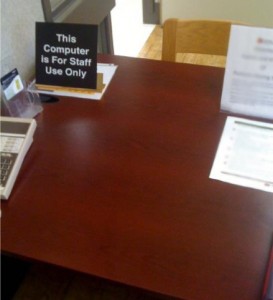
Photo by Levi Arnold
Do You Have a Backup Plan?
A few months ago I received a phone call from a county whose computer would not start. After troubleshooting the issue, it was determined the computer hard drive, the “brain of the computer” had become corrupted and there was nothing we could do to recover the data. The next question I asked was if the user had a backup of her computer and if her computer was backed up often. What a relief it was when her response was “Yes”, it backs up at least once a week.
While a situations of bad hard drives are rare, they happen. In this case, I was able to quickly recover files to a temporary computer, leave a temporary computer with them, re-set up the computer (on campus) and return them to full functionality within just a couple days. Sadly, this is not always the case and many users do not have a backup plan for their computers. If a computer doesn’t have regular backup or a backup at all, the best case scenario is the user not having a computer for several weeks and upon return, a jumble of files that to sort through. Worst case scenario is permanent loss.
To help prevent the worst case scenario, make sure you have a backup plan. One way to backup up your computer is on an external hard drive. The cost of 1TB External Drives are only about $80, a low expense when talking about years of work and information saved on your computer. Other options include cloud backups such as Carbonite or CrashPlan which for a monthly cost, can maintain a backup of your computer and allows full restore in a very short amount of time. At a very minimum (or in addition to an external drive/cloud backup) the use of tools such as Dropbox, OneDrive and Google Drive are available to save documents or copies to.
So, please, consider a backup plan for your computer. If you ever have a question, never hesitate to call your support specialist. We are more than happy to assist you in finding an option that will work best for you or your office as well as get your backup set up.
Finally, contact your specialist if you would like to confirm that your backup is working. We would much rather have you call to ask if your backup is working then discover months later when we are faced with a failed hard drive.