Office 365; What is it and why should I care?
Over the next three months, Oklahoma State University will be slowly moving all of the faculty, administration and staff from Microsoft Exchange to Microsoft Office 365 (O365). As of November 1st, DASNR has already began the migration and hopes to have everybody moved over by the end of the month. So what does it mean and how does it affect you?
O365 is a subscription based service that Microsoft offers for both personal and business use. This service provides Microsoft Office apps and email as a cloud-based service: you can access Word, Excel, Powerpoint, etc using an internet browser. This access is similar to Google Mail, Docs, Sheets, and Slides. O365 also allows you access to the offline versions of those programs as well (if you do not already have access via the Office 20xx suite). For the most part, you will not notice too much of a difference in your daily activities. You will, however, gain both functionality and access to mobile and web versions of the office apps. In this post I will discuss some highlights of the conversion and O365.
(more…)
Office 365 Mobile Apps
With Office 365 (O365) mobile apps suite you no longer have to figure out a way to open, edit, and save your documents on your phones or tablets! No longer do you have to pay for a separate set of apps. Those who are part of the OKState community are also O365 subscribers and we can download the app suite onto five different devices. Installing of the apps is pretty straight forward. Open up the Apple or Google Play store on your device and search for Office 365, or you can click on the following links:
Once you have downloaded the app to your device, you will need to set it up. The following overview shows the steps I took to setup Word for Android on my phone. It is the same process for the other apps as well as for the iOS versions.
Opening up the app on my phone I am greeted by the loading screen, which turns into a the setup screen. Here I am given two options. “Sign In” or “Sign up for Free.” Since we already have an O365 we will click “Sign In”
I enter my OSU email address. Similar to the browser version, I select “Work Account”
Once it finishes the configuration and setup, you will be greeted with the following screen:
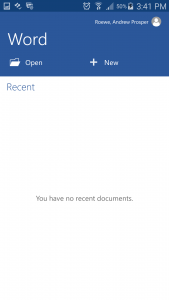
You will notices it is empty as I have not opened any documents or loaded anything to my OneDrive.
And that is it – very straightforward! If you have any questions or issues, please contact your support specialist. One thing to note, Outlook and the OneDrive app appear to have slightly different setups and will be covered in subsequent blog posts.
After the Email Migration: Outlook on OSX
Like the Windows counterpart, updating to Office 365 when working with OSX machines is straightforward. The following guide will walk you through the steps both pre- and post-migration as your mailbox is migrated to O365.
Outlook 2011
Prior to the migration make sure Office 2011 is updated. To manually update Office, open up any of the Office programs and click on “Help > Check for Updates.”
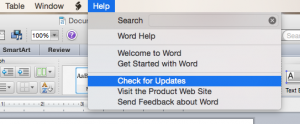 Click the “Check for Updates” and let it run then allow it to install any updates. After the updates have been ran and no more updates have been found, you should be good to go!
Click the “Check for Updates” and let it run then allow it to install any updates. After the updates have been ran and no more updates have been found, you should be good to go!
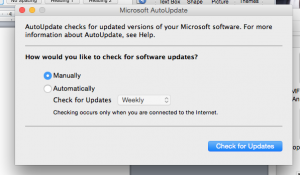
After the Exchange migration…
Open up Outlook 2011. You should be greeted with the following prompt:
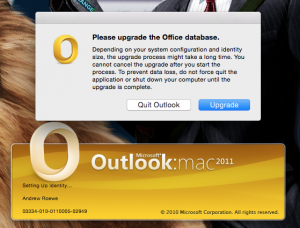
Click “Upgrade.” After a few minutes the window should pop open. You may get one of the following or both prompts, depending on your OSX settings.
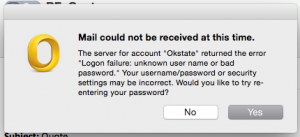
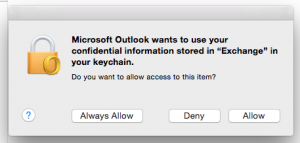
Click “Yes” and you should get a “login” box. Enter in your OKEY credentials and click “Okay.” Click ‘Allow’ to continue. You should now be greeted with the following.
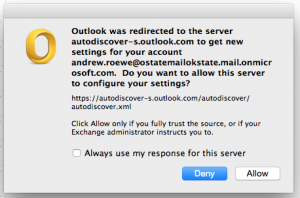
Clicking “Allow” will allow Outlook to configure itself with the new Office 365 settings. After that you should be good to go.
Outlook 2016
If you are one of the lucky ones and have moved to Office 2016, the process for 2016 is very straight forward. Just open up Outlook and you will be prompted with a similar message as the 2011 Outlook. Click “Allow” and enjoy.
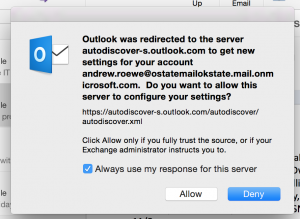
If you have not been upgraded to Office 2016 and you would like to, contact your support specialist to arrange a time to upgrade.
DASNR Faculty & Staff Forum – Live Stream pt.1
In May of 2015, The Vice President, Dean, and Director of DASNR, Dr. Coon, held a Faculty/Staff forum to allow those with questions and concerns to be able to voice them. Due to the size of the Division and how spread out we are (roughly 82 off site locations not including research stations,) the decision was made to use Adobe Connect to bring everybody together. However, here in DASNR IT we are always looking at ways to expand and try “new” ideas. In addition to using Adobe Connect for the meeting, we decided to simulcast on Youtube as well.
We already had the equipment for live streaming; it was just a matter of getting everything setup and ready. Prior to this event, we had used Livestream.com as our streaming host. The first thing was trying to figure out what YouTube required to feed a stream to it.
Youtube has two options for when it comes to feeding your stream, or encoding: Quick, which uses Google+ Hangouts On Air, or Custom. Since we didn’t want to use Hangouts, we choose “Custom”. This brought us to the Ingestion Settings. Selecting the Basic Ingestion settings of “1500Kbps-4000Kbps (720p)” we were given three options for encoding: “Wirecast for Youtube,” “Flash Media Live Encoder (FMLE),” and “Other.” After playing with both Wirecast and FMLE we choose Wirecast. The interface was really simple and very easy to use.
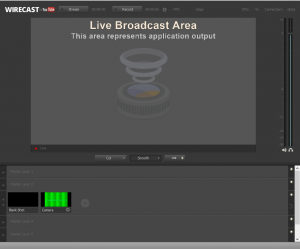
After selecting the encoder and tying it to our Youtube page, it was really just a matter of setting up the equipment.


We had set up in a kitchenette that was adjacent to the room where the event took place. I like simplicity and easy mobility and having everything tie into a cart makes it really nice.
In the meeting room, we had one of the student workers manning the camera. The camera is a Canon XA25 with a Sennheiser wireless receiver on top. Both the wireless mic and the omnidirectional feed directly into the camera via XLR cables. From the camera, we run a single SDI cable into the Dell Optiplex 9010 using a Blackmagic Mini Recorder capture card.

As you can see in the video below, this worked really well. This is the “raw” video that appeared on the stream. We went live 30 minutes before hand, so I used the Youtube editor to edit out the dead space before and after the actual event.
I hope going forward we many opportunities to stream meetings and events. I know Dr. Coon would like to host these meetings monthly, so we may have chances again in the future. I would also like to use this for other events.
In part 2, I will cover Post-Production which is independent of the streaming.
Windows 10: Should DASNR care?
As you might have heard by now Microsoft is releasing their newest version of Windows on July 29th, 2015. This version is called Windows 10. For the most part Windows 10 doesn’t look much different from Windows 7 or 8.x. Microsoft has reworked its core operating system and made improvements to its overall performance.
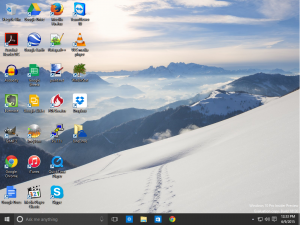
Here is a list of some things that are different:
- New “Start” Menu. –
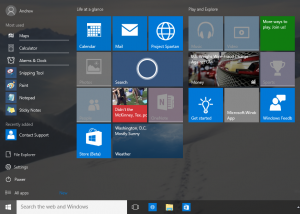 The start menu returns after taking a break in Windows 8.x. However, this start menu is a little different from the version in Win7. Windows 10 keeps the list of programs from Win7 and adds the live tiles from Win8.x. To be honest, it is just a condensed version of the Win8.x start menu rather than the Win7 start menu.
The start menu returns after taking a break in Windows 8.x. However, this start menu is a little different from the version in Win7. Windows 10 keeps the list of programs from Win7 and adds the live tiles from Win8.x. To be honest, it is just a condensed version of the Win8.x start menu rather than the Win7 start menu.
- Multi-Desktops –
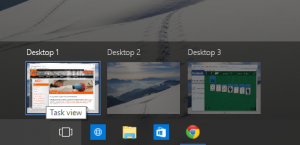 Those who use OSX and Linux machines will recognize this new feature. Multi-Desktops allows you to have different programs opened on different “desktops” to help keep things organized. One desktop can have Facebook, Spotfiy, and other leisure programs open, while another desktop can have Excel, Word, and other work related programs open.
Those who use OSX and Linux machines will recognize this new feature. Multi-Desktops allows you to have different programs opened on different “desktops” to help keep things organized. One desktop can have Facebook, Spotfiy, and other leisure programs open, while another desktop can have Excel, Word, and other work related programs open.
- Cortana –
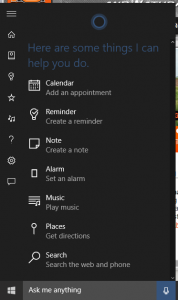 Named after the AI companion from the Halo Franchise, Cortana is Microsoft’s answer to Apple’s Siri. First released for Windows Phones in 2014, Cortana will make it’s jump to desktop machines starting with Windows 10. Right now, Cortana is tied to the Bing search engine, and it still remains to be seen if it will give Siri a run for it’s money.
Named after the AI companion from the Halo Franchise, Cortana is Microsoft’s answer to Apple’s Siri. First released for Windows Phones in 2014, Cortana will make it’s jump to desktop machines starting with Windows 10. Right now, Cortana is tied to the Bing search engine, and it still remains to be seen if it will give Siri a run for it’s money.
- Microsoft Edge –
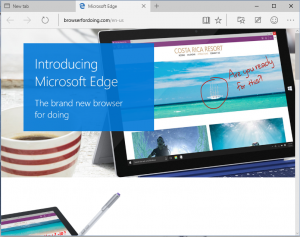 Code named Spartan, Microsoft Edge is a new web browser that will replace Internet Explorer. I haven’t had a chance to play around with it too much, so we have not tested its compatibility with our web based apps. Both Chrome and Firefox will be available in Windows 10 as well. You can see more about Edge here.
Code named Spartan, Microsoft Edge is a new web browser that will replace Internet Explorer. I haven’t had a chance to play around with it too much, so we have not tested its compatibility with our web based apps. Both Chrome and Firefox will be available in Windows 10 as well. You can see more about Edge here.
- Program Capability – Based upon our limited testing, most of the programs we use on a daily basis should work within Windows 10. If your program runs in Windows 7 or 8.1, it should run in Windows 10.
Now how do we get Windows 10? Well, Microsoft has made it pretty easy…
Some of you may have noticed the Windows logo in your taskbar.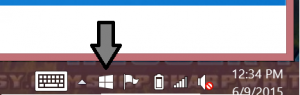
Clicking on the icon initiates a window that provides an introduction titled “Get Windows 10.”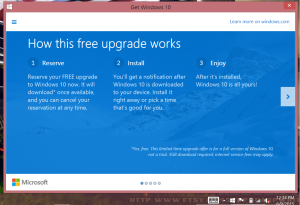
This is legitimate! Microsoft announced earlier this year that they are making Windows 10 free to Windows 7 and 8.x users for up to one year after the release date. This means that if you have purchased a computer with 7/8.x you can upgrade to Windows 10 at no cost. Otherwise you will have to pay retail price for it after July 29th, 2016. So by going through this signup, you can reserve your copy of Windows 10 and upgrade when it is released. However, this icon, so far, has only appeared on Home, Premium, Pro, and Ultimate versions. If you are running the Enterprise versions of any of the Windows OS, you will not see this. Which leads me to this:
At this time we have no plans to switch to Windows 10 until July 1, 2016. After July 1, any new machines ordered will get Windows 10. This will give a one year roll out for Microsoft to make sure nothing is broke, and it will allow us to minimize the fragmentation of the OS’s across DASNR. It will let developers make sure their programs work correctly.
With that said, all users who have a Microsoft Surface Pro running a Professional version of Microsoft may upgrade to Windows 10 on your own. However, there might be some issues at first. Just as with former new versions of the Microsoft operating system (Windows), we cannot guarantee that everything will run out of the box and without the loss of data.
Hopefully, over the next few months we will have more blog posts that go into a more depth on Windows 10. So stay tuned. If you have any questions or concerns please contact your Support Specialist.
P.S. If you are wondering what happened to Windows 9. It’s because seven ate nine.
I posted to Facebook and you would never guess what happened next.
Most of us have some type of social media account, be it Facebook, Pintrest, Snapchat, or whatever the newest social media craze is. Social media has changed how we interact and get information. You can “like” a news outlet page, “befriend” a celebrity, or even “follow” a fictional character. Social media has become a way for companies to advertise and invest in markets they couldn’t reach before. It has given us a way to connect with people in more ways than ever before. As an example, I know what my I know what my high school friends are doing ten years after graduating without seeing or talking to them in person. However, with the “advent” of these connections, risks also appear. While information we post can be harmless, it can lead to unintended consequences. The second weekend in May, I saw three different stories that will make you think about what you should post on these social networks.
Fish in the Road
The first post I want to mention was written by a friend from college. From May 6th to May 8th Central Oklahoma received a lot of rain that led to flash flooding of some ponds, rivers, creeks, and streets. While driving through one of the flooded streets, he noticed a fish swimming and decided to film it. He uploaded the video to his Facebook. About a day later he noticed that the video had over 5K views and growing. His post had gone viral. As you can guess, the majority of people who are seeing his video, liking it, and sharing it do not even have a 1st or 2nd degree of connection.
While this post was just of a fish swimming in the road, think of the impact that it could have IF it was an embarrassing video?
Facebook Chain Message
The second post is very similar to what we see on Facebook today; The “Share if you remember”, “1 Like= 1 Prayer”, “Re-post this in your status” type of posts. While some off these are just fun little “trips down memory lane”, political statements and little games, they can be used as an attack vector for malware delivery, clickjacking and phishing/pharming. I saw an example of this on May 9th. The City of Norman’s Police Department posted on their Facebook page about a post in honor of Mother’s Day.
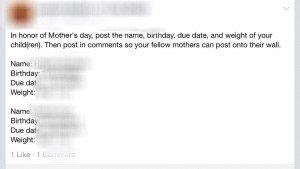
It asked you to list details about your children. While most of this information is harmless (and freely available given enough time,) by posting it on your Facebook page you have now made it even easier to obtain. Levi covered why this particular post is a security concern earlier this month. Posts like these are gold mines for scammers and they appear constantly.
A side note, “liking” and “sharing” posts can actually effect what appears on your newsfeed. Facebook uses an algorithm to determine what you see. When you like and share posts, it will adjust so you see more of them. To learn more about it, you can check out this post.
Internet Vigilantism or Digilantism
This story is what really prompted my thoughts behind this post. On May 11th, I read a story not on Facebook, but on NakedSecurity, an internet security blog. The story comes from Melbourne, Australia and happened earlier that week. An older man stopped to take a selfie in front of a Darth Vader cutout. A mother who had her kids nearby thought he was taking a picture of her kids and instead of confronting him about it, she took a picture of him and reported him to the local authorities. She then went on Facebook, posted her picture of him and proceeded to call him a creep. Within a day, he had received death threats and his reputation was dragged through the mud. This type of story is becoming more common every day. Social Media (and the Internet in general) has given voices to the masses and in many cases has allowed the voices to be anonymous. This isn’t the first time something like this has happened, and it won’t be the last.
These are just three examples of MANY things I can post that show how easy it is to share information (or misinformation) on social networks and how they can quickly turn bad. We use social media as a public soapbox, a place to air our grievances and shout our triumphs. We share inspirational stories and pictures as well as our defeats with our friends and family. Most of the time, this information is harmless, but like they say “It’s all fun and games until someone get hurt.” So with that in mind, here are a few things to remember when it comes to posting on social media.
- Check your privacy settings and check them often. A lot of social media sites are constantly changing their settings. It should become an annual habit of verifying your privacy/security settings to make sure only what you want to get out, gets out and to the proper people.
- Do not post anything that you are not ready for the rest of the world to know.
- Do not post intimate details. Contrary to what some people believe, MOST of us do not want to know how your colonoscopy went or your bedroom escapades.
- Lastly, be prepared to deal with the consequences of your actions. Free speech does not mean freedom from consequences. Like this guy, and this guy, and this lady, or this guy.
Remember, once something is out on the internet, it is hard to remove. There is no “Clean Slate” program like what was mentioned in The Dark Knight Rises. Think before you post! If you have any questions or concerns, feel free to contact your extension support specialist.
Digital Signage – Part 3 Vendors
In Part 1 we investigated the various uses and applications of digital signs. In Part 2 we looked at the planning for implementation of a signage system.
Like most technologies out there, there are a lot of vendors from which we can choose. Each offers a variety of features and their solutions vary in cost. In part three we will look at a few vendors to help you find the perfect solution for you.
(more…)
Cyberbullying, what is it and what can you do about it?
Everyone imagine a place, let it be a safe place, a place you can go no matter what the bullies say or do you can go there and be happy and safe, a place you would call home. Now imagine that your worst fear has come true, every bully you have ever feared is waiting for you to come home and give you a welcome home “pat” (smack) on the back. You have now found the cyberbully playground and there is no escape.
(more…)
Digital Signage – Part 2 Planning
Digital Signage – Part 2 Planning
In part 1 I talked provided an overview of digital signage, beginning with a simple definition and some examples. In this post I will be discussing some of the key points of the system in an effort to help with your initial planning.
(more…)
Mailbox Management
I received an email the other day and sent a response. A few minutes after I had submitted my reply I received an auto-reply from the mail server saying:

A “full mailbox”: one of the banes of our existence. At OkState, when our mailboxes get full we can no longer send or receive emails, and this can make communication slightly painful. Nothing can get on your nerves faster than trying to send an important email only to have it bounce back as undeliverable. Most email services typically set a limit on the size of your email mailbox. Google gives you 15GBs to share across all their services and Yahoo has a limit of 1TB (1000GB). OkState provides a default mailbox size of 500MB. “But Andrew”, I hear you say, “500MB is not that much!” Well, on one hand, that is correct; however, with proper mailbox management you should find that 500MB is sufficiently large. Hopefully, in this post I will give you some ideas on how you can manage your mailbox.
(more…)