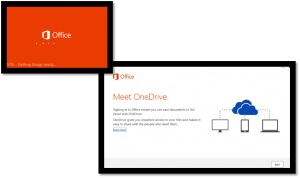Installing OneDrive for Business (Windows)
Categories: Instruction Office 365
If OneDrive for Business is not in the All Programs list, you may need to install. To do this:
1. Log into your webmail app via cowboymail.okstate.edu using your OKEY email and password credentials and click “Sign In” (2)
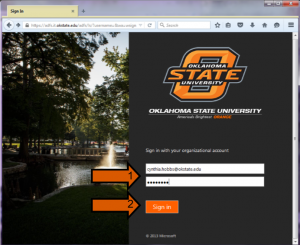
3. Once logged in, click on the tab in the upper left of the screen. This will open a series of tiles (the O365 Apps)
4. Click on the “OneDrive” App. This will open the web application of OneDrive.
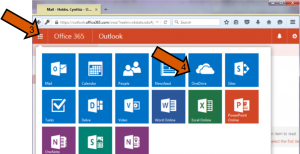
5. Select “Get the OneDrive apps” toward the bottom right of the window.
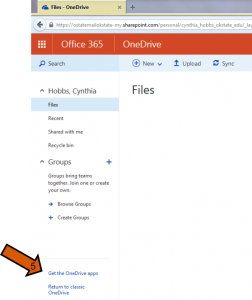
6. Click “Download” under OneDrive for Business. It should be noted that OneDrive for Business and OneDrive are not the same. OneDrive for Business is associated with your OSU employee accounts and uses your OKEY email address and password.
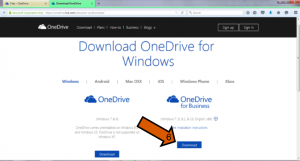
7. Save and Run the installer and follow the instructions, clicking ‘Next’ to continue the process.
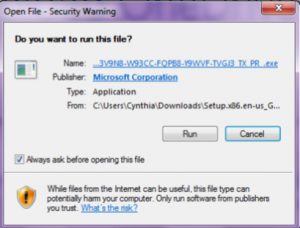
8. Once it is installed, you will need to sign in following the same sign in procedure documented in Office 365-OneDrive for Business (Windows)